Filing Outlook Sent Email Messages¶
In addition to filing received Outlook email messages, SimplyFile has an option to prompt you to file sent items as you are sending them. This allows you to easily organize sent messages in your Outlook folder hierarchy instead of or in addition to keeping them in the Sent Items folder.
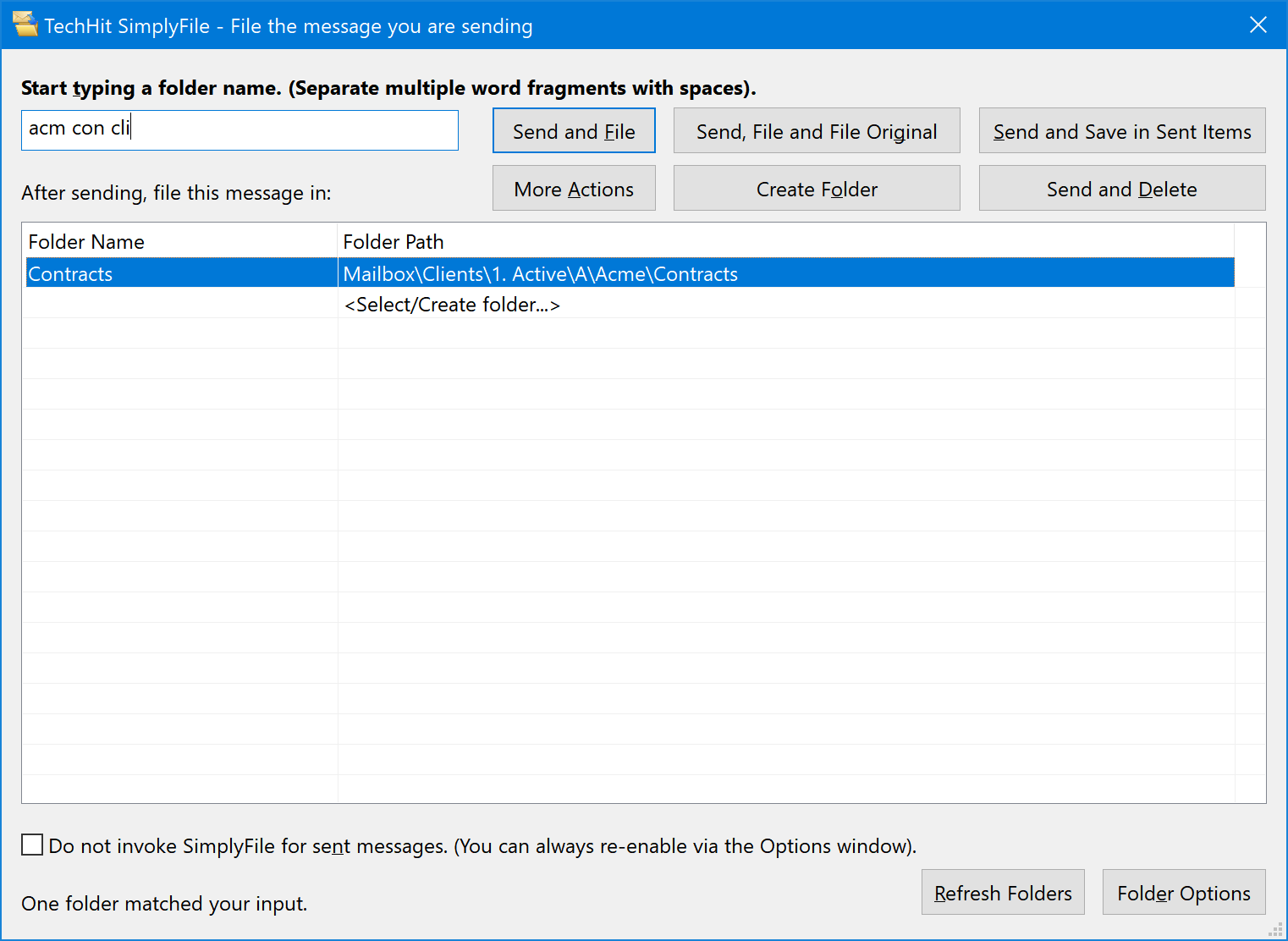
If the option to prompt to file sent messages is enabled, SimplyFile will display the File the message you are sending window whenever you click Send on a message. This window allows you to select the folder into which you would like to file the sent message.
This window enables you to:
- Send And File
- Send, File and File Original
- Send and save in Sent Items
- Send Without Saving A Copy (can optionally be disabled by system administrator)
- Send File and TaskIt
- Send File, File Original and TaskIt
- Send File And ScheduleIt
- Send File, File Original And ScheduleIt
- Send File And Go To Folder
- Send File And Delete Original
- Send Delete And Delete Original
Tip
If you prefer that SimplyFile not prompt you for every sent message, you can disable the prompt to file sent items in the Options Window.