Folder Mapping Window¶
The Folder Mapping window allows you to map an Outlook folder to a Destination Folder. This mapping can be used for:
- Enabling automatic attachment processing on an Outlook folder. See Automatically saving attachments for details.
- Defaulting the value of Where to save field when you enable the Map Outlook Folders To Destination Folders mode.
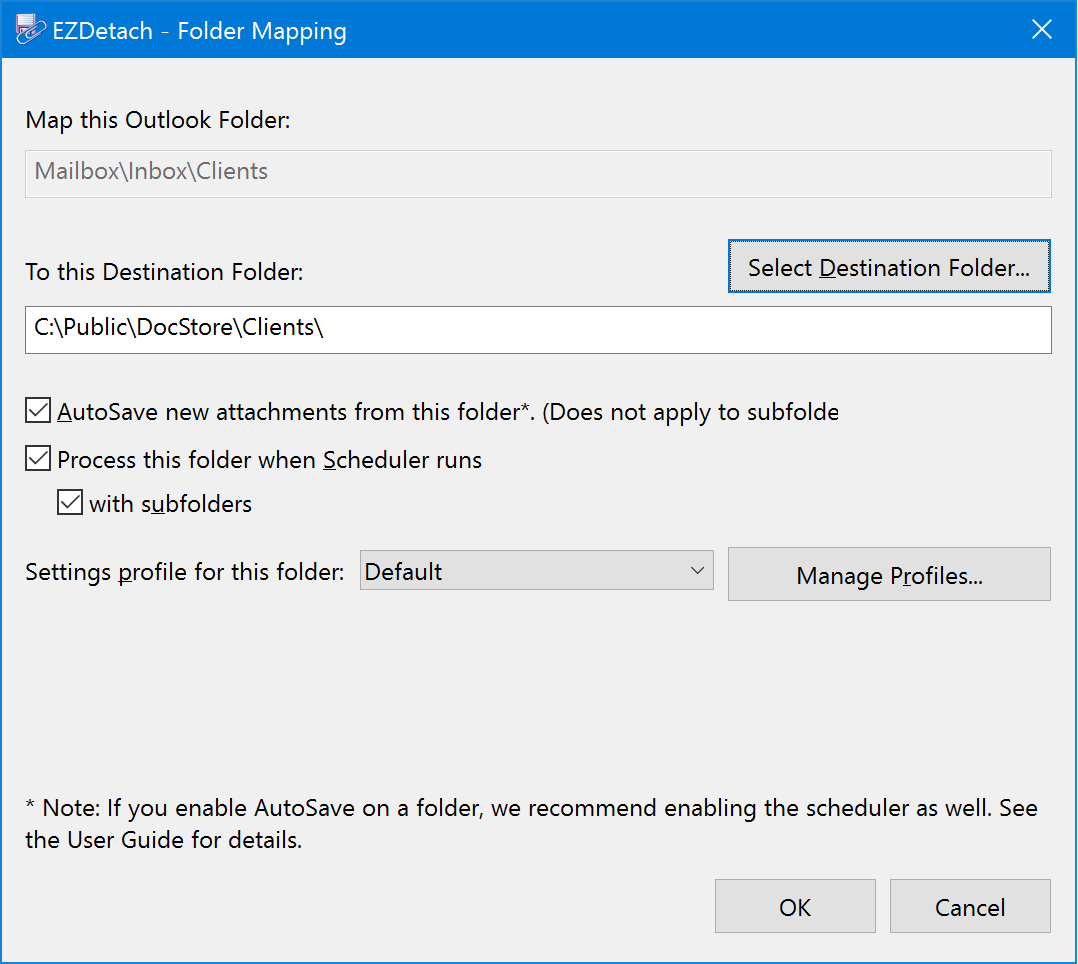
Folder Mapping Window Options¶
-
Map This Outlook Folder¶ Select the Outlook folder you would like to map.
-
To This Destination Folder¶ Specify Destination Folder you would like to use for this Outlook folder.
-
AutoSave New Attachments From This Folder¶ Process messages as soon as they land in this folder.
Tip
If you enable AutoSave, we recommend that you enable Scheduler as well.
-
Process This Folder When Scheduler Runs¶ Process new messages when the scheduler runs. To configure Scheduler click configure on the AutoSave tab of the Advanced Options window.
-
With Subfolders (Include In Scheduler)¶ Include subfolders of this folder when running the Scheduler.
-