Main JumpTo Window¶
You will be using the main window for most of your interactions with the application.
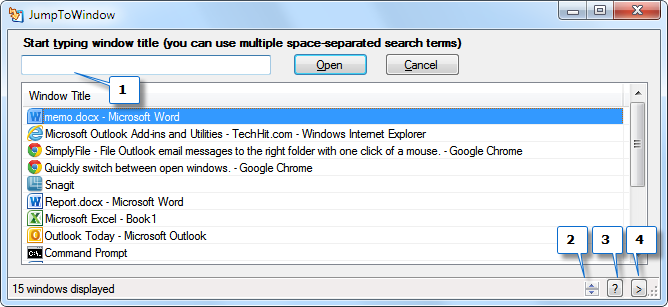
Main Window Options¶
-
Input Field (1)¶ This is where you type fragments of the window name to which you would like to switch. You can type multiple space-separated words. For example,
chro simplforChrome SimplyFileto open the Chrome window shown in the list in the screenshot above.In addition to words in the window title, you can type application name, even if it is not listed in the title. For example, you can type “explorer” to show a list of all Windows Explorer windows.
-
Transparency Buttons (2)¶ The two buttons (up and down) control transparency of this window. Click the down button several times to make the window more or less transparent.
-
Help Button (3)¶ Displays a quick help window with keyboard hotkeys available in this window.
-
Menu Button (4)¶ Provides access to a drop down menu with the following additional commands.
-
Options Command¶ Displays the Options Window.
-
Checks For Updates¶ Check if a newer version is available.
-
About Command¶ Displays the About window where you can find version and license information.
-
Main Window Font Size¶
You can change the font size by using the following keyboard hotkeys:
- Ctrl + - increase font size.
- Ctrl - - decrease font size.