Options Window¶
Here you can configure settings which affect how some of the AccountCheck commands work. To open the Options window, click Options button on TechHit tab of the main Outlook window Ribbon.
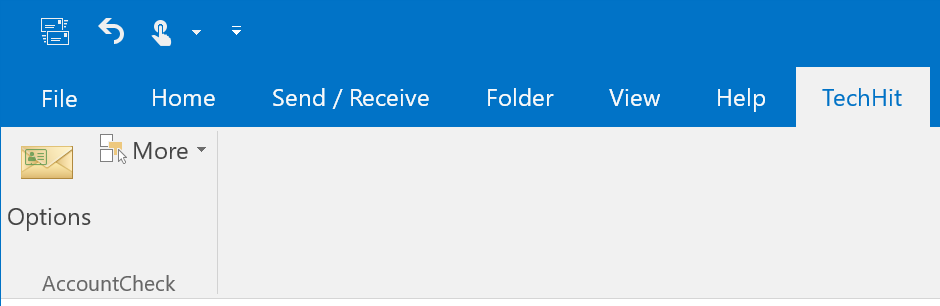
Accounts Tab¶
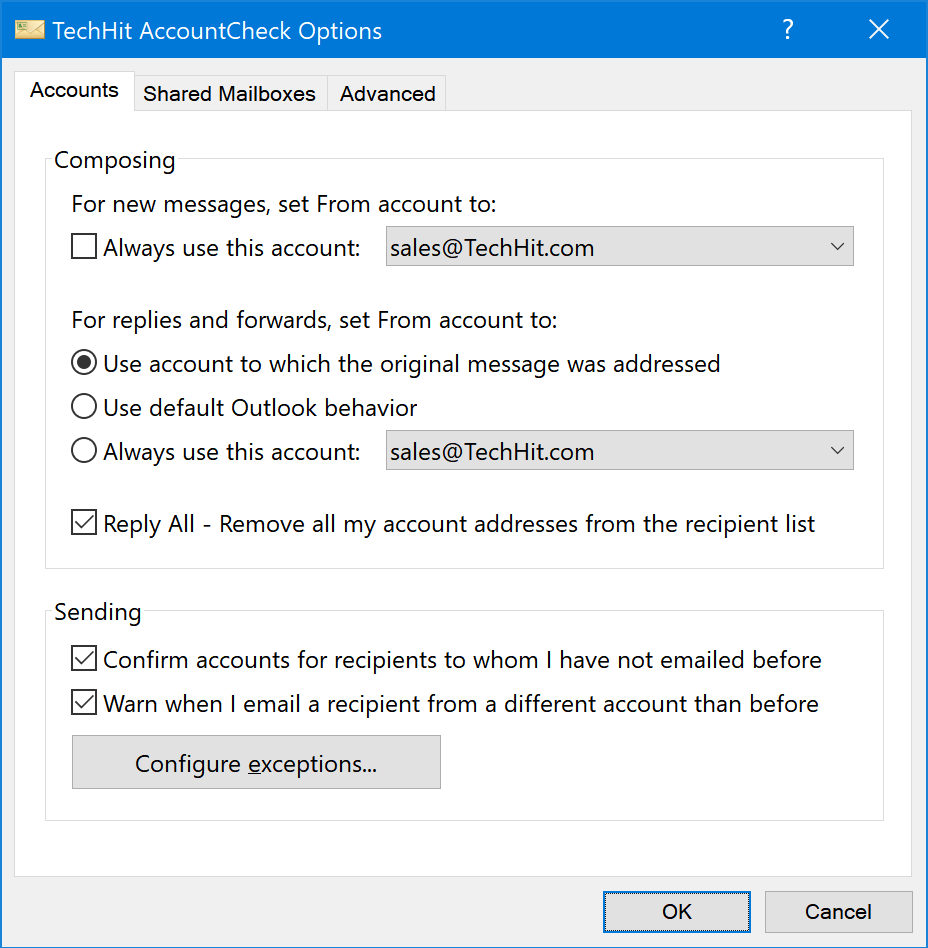
-
For New Messages, Always Use This Account¶ Enable this option if you would like to default all new messages to a specific account. Leave this off for default Outlook behavior.
-
For Replies And Forwards Set From Account To¶ - Use the account to which the original message was addressed - set From Account to match the To address of the original email.
- Use default outlook behavior - let Outlook handle it.
- Always Use This Account - always default From to a specific account.
-
Reply All - Remove All My Account Addresses From The Recipient List¶ When hitting “Reply All”, AccountCheck will remove your own addresses from the list of recipients, so you do not have to clean it up manually.
-
Confirm Account For Recipients To Whom I Have Not Emailed Before¶ Confirm the From account when emailing a recipient to whom you have not emailed since starting to use AccountCheck.
-
Warn When I Email A Recipient From A Different Account Than Before¶ Show a warning when you are emailing a recipient from an account different than the one you used for this recipient in the past.
Note that AccountCheck only knows about messages you have sent after you have installed it.
-
Configure Exceptions¶ Open the “Configure Exceptions” window where you can specify email addresses which you would like to be excluded from recipient checks.

